Welcome to Minecraft World! Check out our advanced tutorials and come play on our free server.
For about the past month, the folks at Mojang have been leaking pre-releases of Minecraft 1.9 and they've added many exciting things. Additions to the game include: potions, new mobs, a new biome, new realms, and something called an enchanting table. I went over how potions work in one of my previous articles and, while they are fun to play with, boy are they confusing!

The enchanting table is a mystical item made from obsidian, diamonds, and a book that gives magical properties to certain items. Items that can be enchanted as of the last pre-release include swords, tools, and armor. These enchantments range from making tools last longer, and making mobs drop more loot to a helmet that makes underwater mining easier.
To craft the enchanting table, you will need to take 4 obsidian blocks, 2 diamonds, and 1 book, and place them in this order in a crafting table:
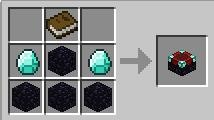
How to Use the Enchantment Table
Before you even dream of slaying monsters with magic weapons, you're going to need to rake in some experience points. Experience points (XP) come in the form of glowing green orbs that pour out of monster and animal mobs when you kill them. As you collect these orbs, the experience bar above your health fills up, and each time it does a little number appears above it. This is your experience level.
Now, in order to enchant things you're going to need some of those fancy experience levels. XP cost for enchanting ranges from level 1 to 20, although the exact limit of just how expensive these upgrades can get is still unknown. In order to purchase any upgrade above 5 levels, you will need to surround your table with bookshelves. This might seem like a pain, but hey, it looks cool!
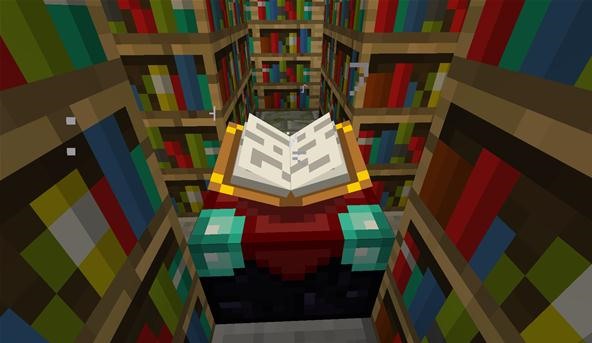
Once you've got some experience levels, here's what you do:
- When you open your enchanting table, you will see a slot for an item and three rows of words that are in an unknown language. Each of these words represents the effect they will have on the item you choose to enchant. These words will be things like fire, darkness, air, earth, and stale. The words you choose will give you a clue as to the effect of the enchantment. For instance, "blast" and "protect" together in an enchantment will make an item resistant to explosive damage. Now, although there is no way as of yet to decifer these words in-game—they are written in something called The Standard Galactic Alphabet—you can use this to decode them. If you do not like the selection of words you've been given or can't afford the upgrade, simply open and close the book and you will receive a different set of enchantments.
- Once you have found a set of words you would like to use to enchant an item, simply click on them to enchant that item. Enchantments you can afford will be highlighted. You will notice your XP levels deducted from your total XP.
- Congratulations, the item is now enchanted! Try playing around with different combinations and pay attention to their effects.
Keep in mind that these enchantments can cause confusion on how to spend your points wisely, because the outcome of each enchantment is never certain. For an incomplete list of known enchantments click here.
If you do not have the most recent version of the 1.9, you can read how to download and install it here.
Now get out there enchant some weapons and slay some monsters!
Follow us on Twitter @MinecraftHowTo
Just updated your iPhone? You'll find new emoji, enhanced security, podcast transcripts, Apple Cash virtual numbers, and other useful features. There are even new additions hidden within Safari. Find out what's new and changed on your iPhone with the iOS 17.4 update.


















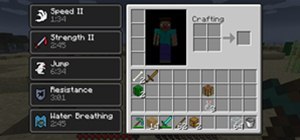



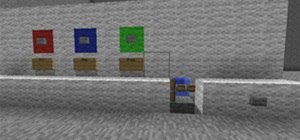
2 Comments
Open your minecraft.jar file using winrar/win7/winzip... go into fonts. Copy the "default.png" and rename it "alternate.png" (Move the original "alternate.png" somewhere else)... the enchantments will now be in plain English. (Back up your files first)
I do not take credit for this method, I saw it on paulsoresjr YouTube channel and he gave credit to someone else...
it wore off and i have the full version of 1.9/1.0.0
Share Your Thoughts