Note to admins: If there's anything wrong with the links or the article itself (legality), let me know.
Hello guys! Hope everyone's doing well.
As the title says, this article will help you install Ether's Unbelievable Shaders for Minecraft versions 1.6.2-1.6.4. I'm sure a lot of you know what this does, but if not, here's a little refresher:
I've installed these Shaders many times myself, and I've always used videos on YouTube to help me. Recently, our newest moderator Kevin and I decided to put out a written article on this subject; we found it was much easier to follow and go back on the instructions of a written tutorial than a video. And the tools on WonderHowTo only make this easier. Let's get started shall we?
Step 1: Download the Required Files
Believe it or not, it's actually easier to install shaders now.
- Forge: Forge essentially creates new id spaces in Minecraft's "id directory" so we can add more items for it to load. Get the Forge Installer here. Grab the same version as your Minecraft one.
It should look something like this:
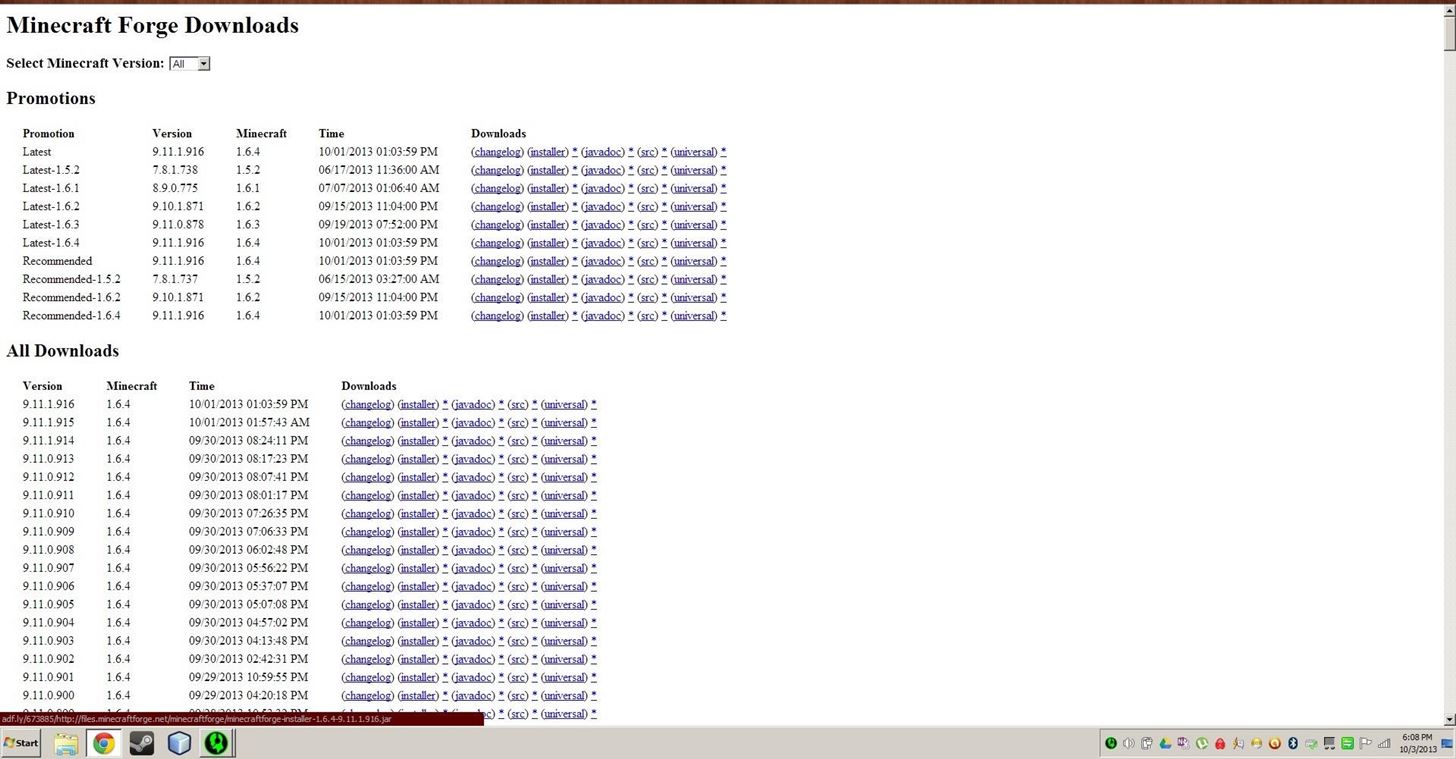
- Shaders: These are the actual shaders you will choose.
Warning: Test the lite version first then go up from there, unless you know your PC is powerful enough to run this mod. Even the lite version is very resource intensive.
Get the files from here. You will have to scroll down a little.
You have the option to choose from:
Lite
Standard
Ultra No Blur
Ultra Motion Blur
Ultra DOF
- Shaders Mod Core: Go here and download ShadersMod v2.0.1 beta 18 for 1.6.2. This will also work for 1.6.4.
Step 2: Installation
- Open your appdata folder. To do this:
- Click start.
- In the search box, type in %APPDATA% (Win XP users, click on Run, and then type it in).
From here you can click the .Minecraft folder. I suggest using a fresh install of Minecraft but you do not have to. (You need to delete everything in the versions folder to get a fresh install).
The .minecraft folder should look something like this (Note: You may not have some items, I have a lot of mods):
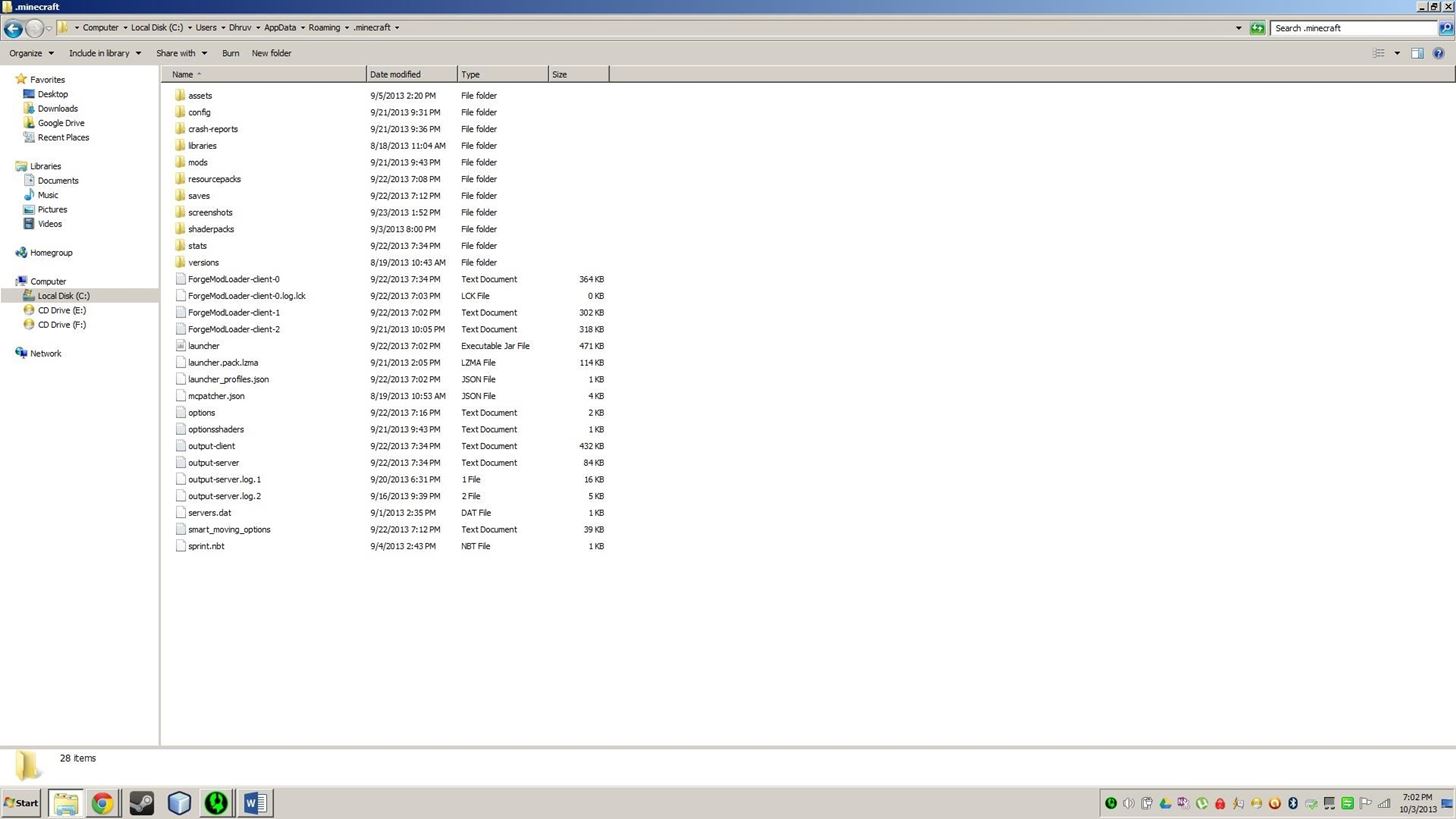
- Install forge. To do this, just run the installer you downloaded.
- Install ShadersModCore. Copy the file to the mods folder.
- If its not there already, make a folder (inside .minecraft) called "shaderpacks". Place your downloaded shaders inside this folder.
Step 3: Test
Now start up Minecraft and in the main menu, click "New Profile" at the bottom left. Once on this screen you need to give it a name and select "use version" release 1.6.2-forge(Version Number Here).
If you make it to the main menu in-game, you should be good! Now just go to Options > Shaders, choose your desired shaders and test it out.
Tip: If you have performance issues, you can try this fix:
Just updated your iPhone? You'll find new emoji, enhanced security, podcast transcripts, Apple Cash virtual numbers, and other useful features. There are even new additions hidden within Safari. Find out what's new and changed on your iPhone with the iOS 17.4 update.









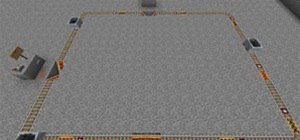












1 Comment
PC crashing with Minecraft shaders
I bought this PC almost 2 years ago, and a week ago my pc started hook and stop for about 1 second.
I'm actually playing Minecraft Vanilla with bsl shaders in 1.18 version so what's wrong with my computer
CPU: Intel(R) Core(TM) i5-3470 CPU @ 3.20GHz 3.20 GHz
GPU: intel r hd graphics
RAM: 8.00 GB (7.88 GB usable)
Win: Windows 10 Pro
Share Your Thoughts